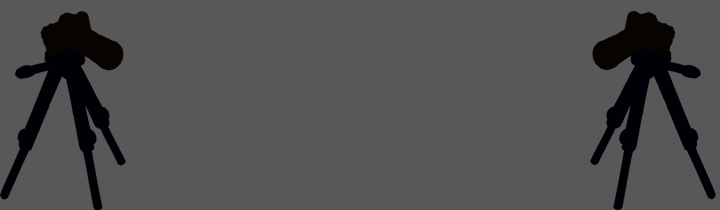yes of course. i use the free 'gimp' software with 'GAP' (gimp animation package) installed as extra plugins.
it sounds a little complicated but quite easy once you have done it a few times. you can also make rotating orbs etc with it.
i will explain as if you are working with one picture on all sides to make it straightforward.
1) open your image in gap ensuring that it has equal sides, i use either 200 or 100 pixels square.
2) duplicate your layer about 12 times, the more images you use, the smoother the rotation but the harder gimp has to work to make it (takes a longer time)
3) select from the top menu 'filters' then 'filter all layers'
4) choose 'plug-in-map-object' from the menu on the left.
5) click the 'apply varying' button at the bottom.
6) your options box will open for you to change parameters, i tick the 'transparant background' box. untick the 2 boxes below it. you can choose whether you want a cube/orb etc.
7) the important tab here is 'orientation'. the rotation button (y) needs to be completely on the left at this point so slide to the left so it reads '-180.0'
you can play with the other settings when you have got the hang of it at a later date. this will make your cube rotate without tilt. for tilt you need to experiment with the other sliders.
8) press ok and continue when the '2nd call of plug in map etc' comes up.
9) you will then be given the same menu options as in step 6. this time all you need to do is change the slider 'y' (orientation tab) all the way to the right so it reads '180.0'. this is telling the box where to end its rotation. leave everything else the same. press ok. press 'continue' when 'non interactive call etc etc' box comes up.
10) gimp will then work very hard to create your layers into a cube. sometimes you will find that it will crash!!!!! (constantly). i think this works better on a faster pc. anyway, assuming you dont crash and your layers are transformed, go to 'file', 'save as', make sure you choose 'gif' from the bottom menu.
11) tick 'save as animation' box and 'convert to indexed' box then 'export'
12) tick 'loop forever'. frame disposal should read 'one frame per layer replace'. tick 'use delay entered for all frames'. leave everything else as it is. click save.
13) your animation should be complete. i use jasc animation pro to resize my image or delete any extra frames that shouldnt be there but you can do it in gimp itself (you will probably have to delete the last layer as it will be a duplicate of the first layer). this is trial and error really. im not saying this is the 'correct' way to make the cube but it is the way that i do it.
if you are stuck... here is a tutorial that i found on the web. its slightly different to the way that i do it i think but it does show you pictures of the menus that you need to access.
http://polishlinux.org/apps/graphics/gimp-tricks-rotating-sphere-with-gap/of course it does help if you have used gimp before!!!